Invoice Tiles
Introduction
The Invoice Tiles section describes the tiles that are related to the "All Invoices" tile from the main dashboard and provides information on the tiles (or filters) that are related to it. The invoices dashboard has the tiles listed below.
- Invoices Pending Approval Tile
- All Invoices Tile
- Pending Approval Tile
- Open Invoice Tile
- Past Due Invoice Tile
- Invoices Failed To Push To GL
General Invoice Information
Aurum is the visual representation of client invoices. All data displayed is collected from various systems like the WMS, NetSuite, or the TMS and applied to client contracted rates and carrier discounts, resulting in billable data.
A typical invoice will go through different stages in its "lifecycle". Beginning with its initial generation it can move through stages such as pending, past due, and paid. Aurum displays all of this filtered data via tiles on the main invoice dashboard.
Invoices can be accessed through various ways and also depend on which data needs to be reviewed. For example, end-users can search for a paid invoice, which is different from an invoice pending approval. Or quarantines and work orders may need to be reviewed. Each of these variables can be accessed through its corresponding tile on the main dashboard.
The sections below provide more detail on each of the main dashboard tiles and the corresponding datasets.
General Tile Information
In order to find specific information for a client, type in the client's name in the search bar. Aurum will auto-populate data and provide any search results that meet the criteria. Please be sure to check the client name for accuracy, i.e., spaces, hyphens etc.
Once the client data has been pulled up, the tiles listed above will be populated with the client's specific data.
The main tile displays should be viewed as the primary basic dataset for a client's invoice. Each tile can be clicked on to review the data being displayed. Within the next dashboard, additional tiles are displayed that can also be clicked on for more data. By design, Aurum tiles are filters which allow the end-user to drill down into the client's data.
If clicking on a tile yields no results, there is no more data to filter down to.
At any time, the home icon can be selected to navigate back to the main dashboard.
>Invoices Pending Approval and Amount Tile
Invoices Pending Approval
This tile displays the current quantity of invoices that are pending Account Manager or Finance approval.
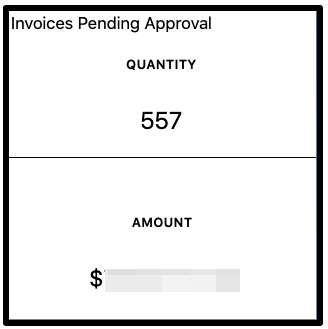
Selecting this tile navigates you to the invoice dashboard of Aurum. Anything related to an invoice is displayed as a tile and each tile filters specific invoices for the selected client such as pending invoices, open invoices, past due invoices, and invoices not on the General Ledger.
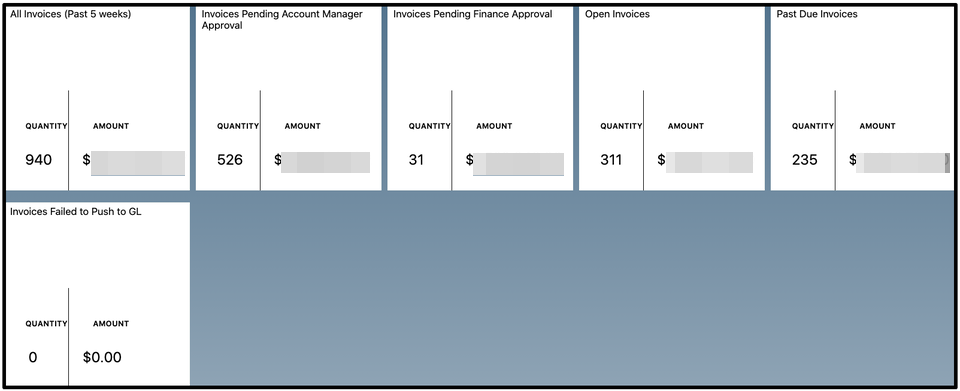
All Invoices Tile
When this tile is selected, Aurum loads any invoice from the last 5 weeks and displays basic information about.
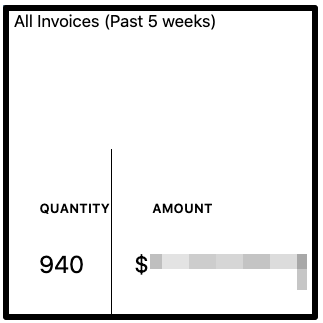
NOTE: The pricing data is considered proprietary and should be handled sensitively.
Each invoice corresponds to a particular department (or type) of service and is billed independently. However, by the third quarter of 2020, the invoices will all be unified and billed as a single master invoice.
To view an invoice, simply click on the Invoice ID or, if you already have the invoice number, log into Aurum and on the main dashboard, enter the ID into the Invoice Lookup field.
Pending Approval Tile
Invoices Pending Approval
When this tile is selected, Aurum loads any invoice that has not been approved either by the Account Manager of the Finance Department. The purpose of approval is to ensure that the invoice has been reviewed and updated, if needed, before sending the invoice to the client.
The data that is displayed on the screen provides basic information about the invoice or invoices that require review and approval.
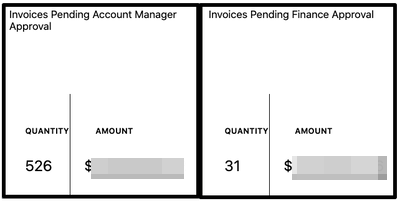
To view an invoice, simply click on the Invoice ID or, if you already have the invoice number, log into Aurum and on the main dashboard, enter the ID into the Invoice Lookup field.
After the pending invoice has been reviewed and adjusted, if needed, select the checkbox next to the Invoice Number on the Invoice List page and approve it by selecting the appropriate approve button. This will then push the invoice through to the next steps.
Open Invoice Tile
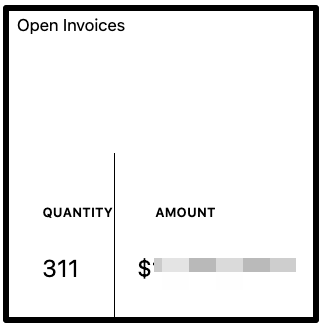
This tile displays invoices that have outstanding balances for invoices that have only been partially paid by the client. To view an invoice, simply click on the Invoice ID or, if you already have the invoice number, log into Aurum and on the main dashboard, enter the ID into the Invoice Lookup field.
After opening the invoice, Aurum displays the Invoice Summary page. Invoice information is broken out by warehouse services, shipping, storage, work orders, and averages. Any line item under these categories can be clicked on for review.
Additionally, this page provides two specific functionalities:
- The ability to navigate back to NetSuite by selecting the View in NetSuite button
- The ability to download and print the invoice either for
- internal use by using the printer icon
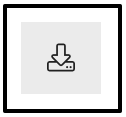
- or for the client by using the Adobe or Excel icons (which are only available after the invoice has gone to the GL)
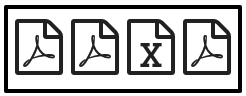
When a line item is selected, Aurum then navigates to the Invoice Line List, which is an extensive columnar view of all related invoice data. If needed, the data can be printed and can even be filtered out by selecting the funnel icon.
Past Due Invoices Tile
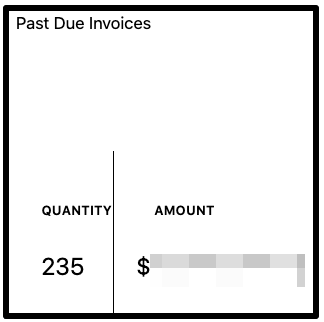
This tile provides any invoices that are considered past due. To view an invoice, simply click on the Invoice ID or, if you already have the invoice number, log into Aurum and on the main dashboard, enter the ID into the Invoice Lookup field.
When a past due invoice is opened up, Aurum navigates to the Invoice Summary page.
Invoices Failed to Push to GL
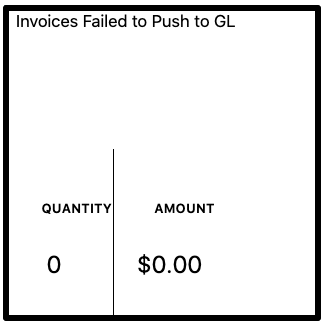
This tile displays the quantity and amount of all invoices that were not successfully pushed to the GL (General Ledger). When an invoice has failed, there is an issue that needs to be reviewed by Account Management, Finance, or the IT Team. Once the issue has been resolved, the invoice can then be pushed back through.